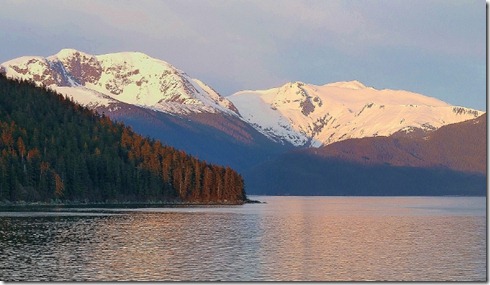Admittedly, one of the features in Windows 7 that I use the most is its Instant Search. The aptly chosen name should clue you in to how quickly you can search your computer for anything. Where in the past a full-system search could take anywhere from five minutes to an hour, the Instant Search takes only a few seconds at most!
Admittedly, one of the features in Windows 7 that I use the most is its Instant Search. The aptly chosen name should clue you in to how quickly you can search your computer for anything. Where in the past a full-system search could take anywhere from five minutes to an hour, the Instant Search takes only a few seconds at most!
To use the Instant Search, simply click on the Start Menu Button on the bottom left-hand corner of the taskbar. You should notice at the bottom of the Start Menu, directly above the taskbar, your cursor is flashing in front of the words “search programs and files.” That’s the Instant Search field. As soon as you click on the Start Menu Button you can begin searching!
Search results are broken down into different categories based on types. Generally, programs are on the top of the list, followed by the Control Panel, then things like documents, pictures, music, and videos follow that.
So what does it search for?
First and foremost, it searches for filenames – everything on the computer has to be called something. If you have added any digital keywords to a program, document, or picture, it will pick up that file too. This makes finding pictures with captions or tags easy to locate. The Instant Search also searches the text inside documents. For example, if I write in a journal every day that is called “Craig’s Journal” on the computer, chances are that for today I will write about this blog entry. If I were to search my computer for the words “instant” or “search” or anything else written in that journal, the document “Craig’s Journal” would come up in the search.
 One of the best features of the Instant Search is something I call the “How To Manual.” If you don’t know how to do something in Windows 7 you can search for how to do it. If you want to know how to change your screensaver, type in “screensaver” and the Instant Search will give you different options related to your search keyword. In the screensaver example, I have the options to “change screen saver” or “get more themes online” or “turn screensaver on or off” or “set screensaver password.” The “How To Manual” results will always be listed under the Control Panel category of the Instant Search.
One of the best features of the Instant Search is something I call the “How To Manual.” If you don’t know how to do something in Windows 7 you can search for how to do it. If you want to know how to change your screensaver, type in “screensaver” and the Instant Search will give you different options related to your search keyword. In the screensaver example, I have the options to “change screen saver” or “get more themes online” or “turn screensaver on or off” or “set screensaver password.” The “How To Manual” results will always be listed under the Control Panel category of the Instant Search.
So the next time you need to know where something is or how to do something on your computer just Instant Search it!